How to convert your desktop navigation to a mobile navigation in Squarespace 7.1
This tutorial will show you how to convert your navigation to a mobile hamburger icon navigation in Squarespace. This solution is credited to tuanphan.
Complexity: Easy
Step 1
From your Squarespace account, go to the Custom CSS Editor and paste the code below into the Custom CSS editor box.
@media screen and (min-width:768px) { /* hide header navigation */ .header-nav { display: none; } /* Hide header buttons */ .header-actions { display: none; } /* show burger menu*/ .header-burger { display: flex; } /* Show overlay mobile menu */ .header--menu-open .header-menu { opacity: 1; visibility: visible; } }
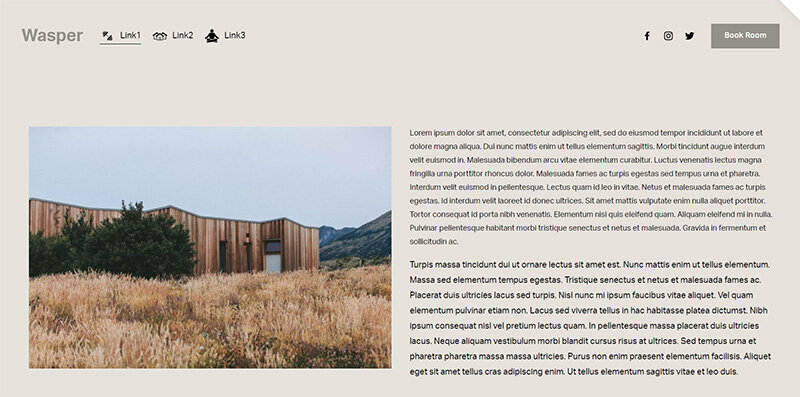
Desktop menu
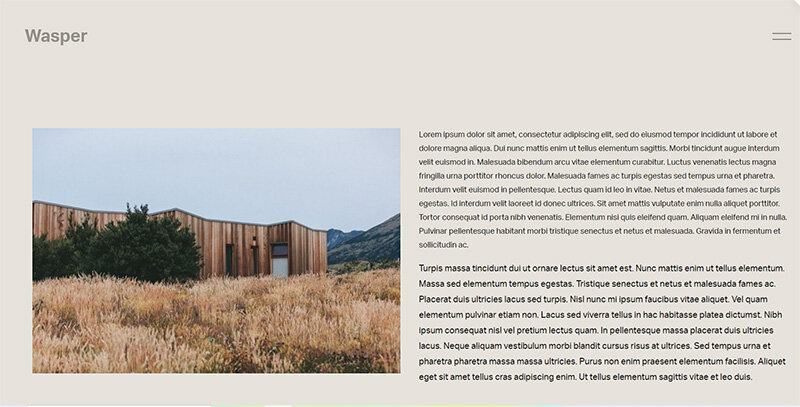
Mobile menu
If you have any questions or need any help with your Squarespace website design, you can book a 1:1 consultation.
All work in this guide is provided ‘as-is’. Other than as provided this guide makes no other warranties, expressed or implied, and hereby disclaims all implied warranties, including any warranty of fitness for a particular purpose.
If you require professional advice, you can book our consultation services.
We work with small and medium-sized businesses to help create a professional online presence. We provide a one shop full-service design studio in London, United Kingdom.

