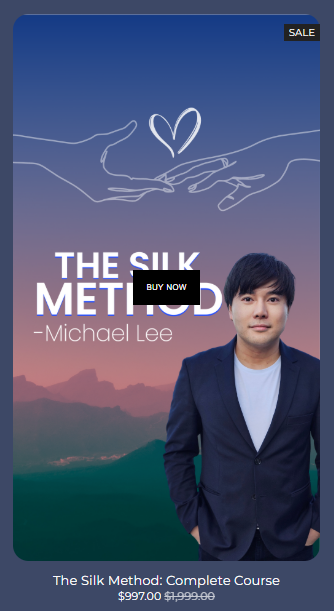How to dynamically change Quick View text
In this tutorial, you will learn how to dynamically change the text of the "Quick View" button on your Squarespace website. Customising button text can help you tailor the shopping experience to align with your branding, promotions, or user preferences. Whether you want to update the text to "Buy Now," "View Details," or something unique to your store, this guide will show you how to implement the change efficiently using JavaScript. Perfect for Squarespace 7.1 users looking to enhance their store's functionality and appeal!
Advantages of dynamically changing the "Quick View" button text:
Improved Branding: Allows you to align button text with your brand's voice and tone.
Personalised User Experience: Tailor the button text to match specific promotions or campaigns, such as "Shop Now" or "Explore More."
Enhanced Clarity: Custom text can make the button’s purpose clearer, improving user navigation and interaction.
Increased Engagement: Updated text can draw attention and encourage users to explore products further.
Flexibility: Easily adapt button text for seasonal events, sales, or special offers.
Boosted Conversions: Action-oriented text like "Buy Now" or "Add to Cart" can encourage faster purchase decisions.
Consistency Across Pages: Maintain a uniform call-to-action across your site for a cohesive shopping experience.
SEO Benefits: Adding descriptive, keyword-rich text can potentially improve SEO by providing more context for search engines.
User Testing: Easily experiment with different text variations to analyse which wording drives better engagement and sales.
Complexity: Easy
Step 1
Copy the code below and from the Squarespace dashboard navigate to Pages > Webtools > Code Injection > Footer and paste the code.
You can update the text to be displayed by replacing “Buy Now“ with another text, such as, “View Details“.
<!--- Dynamically change Quick View text --->
<!--- Copyright Primitus Consultancy [https://primitusconsultancy.co.uk] --->
<script>
document.addEventListener("DOMContentLoaded", function() {
const pcRreplacementText = "Buy Now"; // Define the replacement text here
const buttons = document.querySelectorAll("span.sqs-product-quick-view-button");
buttons.forEach(button => {
button.innerHTML = button.innerHTML.replace("Quick View", pcReplacementText);
});
});
</script>Step 2
The quick view button now displays the updated text.
Conclusion
Dynamically changing the "Quick View" button text is a simple yet powerful way to enhance your website's user experience and align it with your brand's goals. Whether you are looking to increase engagement, boost conversions, or create a more personalised shopping journey, this customisation offers flexibility and impact. By tailoring button text to match promotions, seasons, or customer preferences, you can make your site more engaging and effective, ultimately driving better results for your online store.
If you have any questions or need any help with your Squarespace website design, you can book a 1:1 consultation.
All work in this guide is provided ‘as-is’. Other than as provided in this agreement, this guide makes no other warranties, expressed or implied, and hereby disclaims all implied warranties, including any warranty of fitness for a particular purpose.
If you require professional advice, we recommend that you purchase the services of a developer.