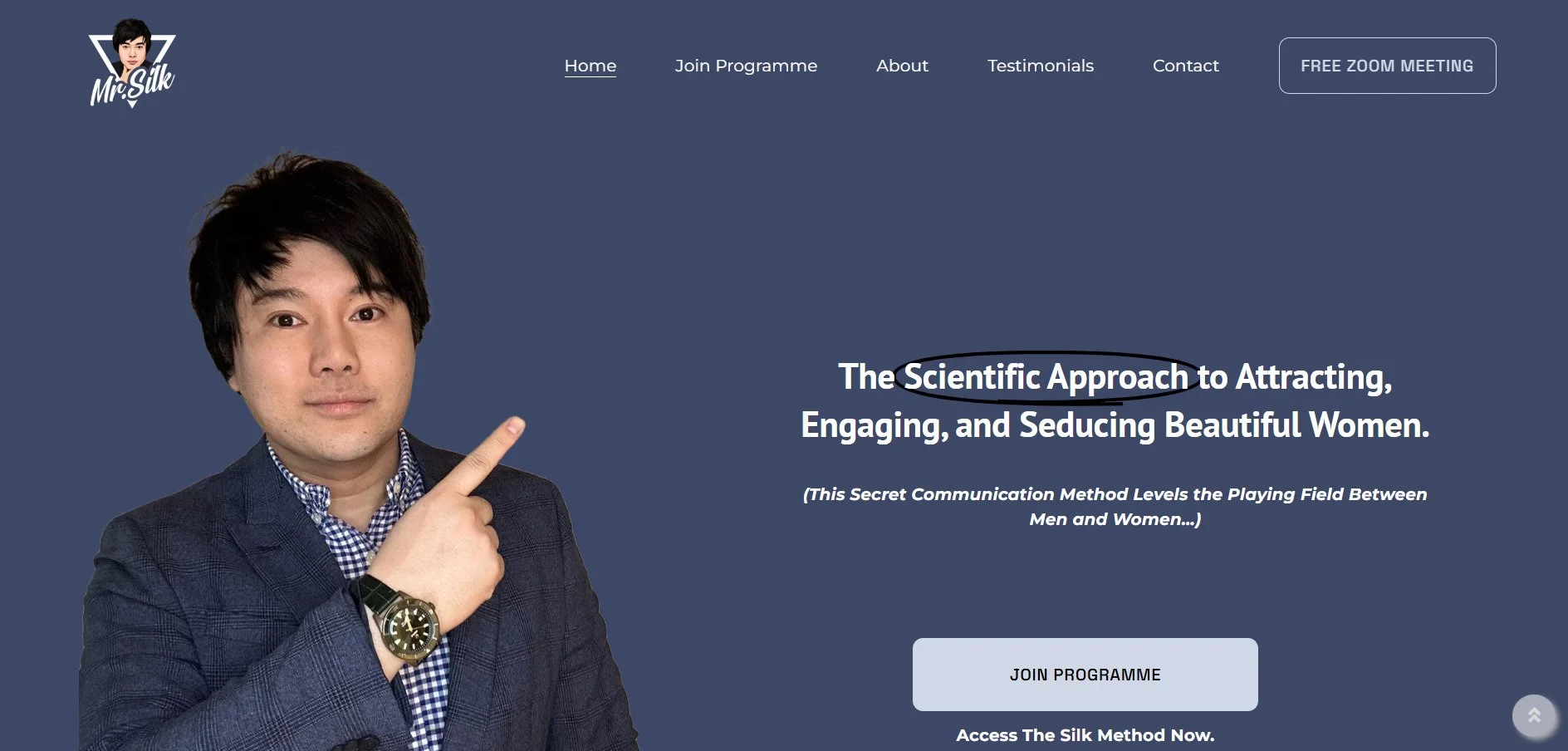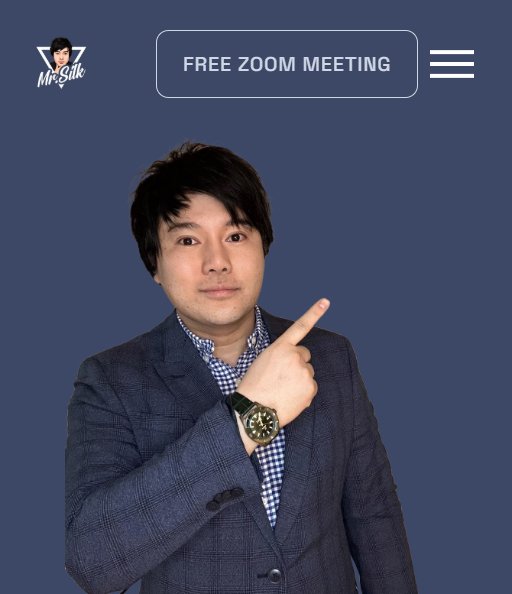Adding a button to the mobile header
In this tutorial, you will learn how to add a button to the mobile header on your Squarespace website. Adding a button to the mobile header of your website can significantly enhance user experience by providing quick access to essential features or pages. Whether it’s a “Contact Us” button, a shortcut to the shopping cart, or a call-to-action for promotions, a well-placed button ensures convenience and encourages engagement, especially for mobile users navigating on smaller screens. This tutorial is specifically designed for Squarespace 7.1.
Advantages and Reasons for Adding a Button to the Mobile Header
Improved Accessibility: Ensures critical actions are easily accessible without scrolling through the page.
Enhanced Navigation: Provides users with a clear and direct path to key pages or features, such as checkout, support, or promotions.
Boosted Engagement: Prominent buttons encourage users to take immediate action, such as calling, messaging, or exploring special offers.
Better Mobile Usability: Optimises the mobile browsing experience by reducing friction and streamlining navigation.
Increased Conversions: A clear call-to-action in the header can drive clicks and improve conversion rates, especially for time-sensitive offers.
Customisation Opportunities: Allows you to highlight seasonal promotions, events, or campaigns directly in the mobile header.
Improved Brand Visibility: Buttons with custom styles or logos reinforce your brand identity.
User Convenience: Simplifies user interaction by reducing the effort needed to find key features or information.
Alignment with User Behavior: Caters to mobile-first users who expect quick and seamless access to important features.
Competitive Edge: Helps your website stand out by offering a modern, user-centric design that aligns with industry best practices.
Complexity: Easy
Step 1
Ensure that the desktop version has the button option visible within the top navigation.
Step 2
Copy the code below and from the Squarespace dashboard navigate to Pages > Webtools > Custom CSS and paste the code.
/* Mobile screen size */
@media screen and (max-width:960px) {
/* display button */
.header-actions {
display: block !important;
}
.header .header-actions-action--cta {
display: block;
width: 10% !important;
}
/* logo width */
.header-title-nav-wrapper {
flex: 40% !important;
}
/* Remove button from mobile menu*/
.header--menu-open .header-menu .header-menu-cta {
display: none;
}
}
Conclusion
In conclusion, adding a button to the mobile header is a simple yet effective way to enhance user experience, improve navigation, and drive engagement on your website. By providing easy access to key actions and pages, you can ensure that mobile users have a seamless, efficient browsing experience. Whether for promotions, customer support, or essential features, a well-placed button can boost conversions and strengthen your brand’s mobile presence, giving you a competitive edge.
If you have any questions or need any help with your Squarespace website design, you can book a 1:1 consultation.
All work in this guide is provided ‘as-is’ . Other than as provided in this agreement, this guide makes no other warranties, expressed or implied, and hereby disclaims all implied warranties, including any warranty of fitness for a particular purpose.
If you require professional advice, we recommend that you purchase the services of a developer.