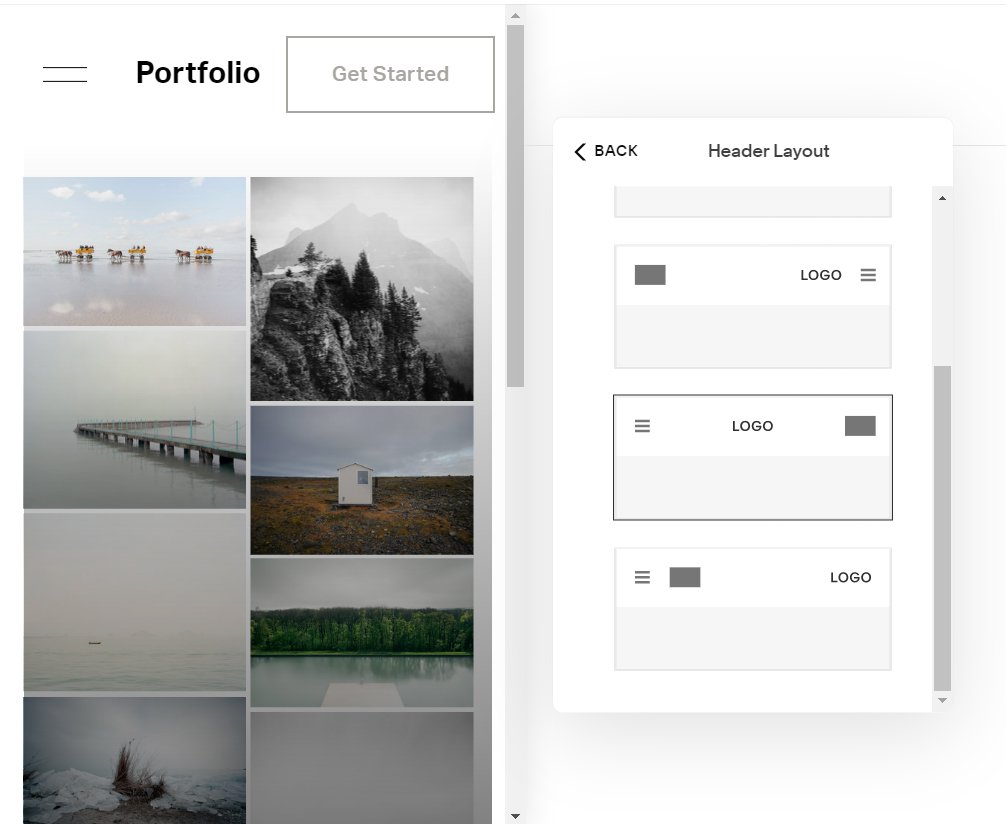How to add a button to the mobile header
This tutorial will show you how to add a button to a mobile header which already has a button displayed on the desktop navigational menu. This will work for Squarespace 7.1
In today's digital world, where most users access the internet via smartphones, it is essential to create a website that is mobile-friendly. This blog post will explore how to incorporate a button into the mobile header of your Squarespace website, positioned between the logo and the menu icon. This approach can be beneficial for placing a call-to-action button in the most prominent area of your site or providing an alternative way to navigate your pages. Additionally, we'll cover important factors to consider when adding a button to your mobile header, such as size, color, and text. Whether you are a developer seeking to improve your skills or a website owner looking to enhance your mobile website's functionality, this guide will equip you with the necessary knowledge to add a button to your Squarespace website's mobile header.
Complexity: Easy
Step 1
Code 1 - variation
Add the following CSS, go to ‘Design’ then ‘Custom CSS’. Copy and paste the code into the Custom CSS editor box.
The CCS code below works for the following menu variation.
/* Show button on mobile menu*/
// Mobile Menu Button
@media screen and (max-width:992px) {
/* show button */
.header-actions {
display: block !important;
}
.header .header-actions-action--cta {
display: block;
position: relative;
width: 10% !important;
}
/* logo width */
.header-title-nav-wrapper {
flex: 1 0 calc(~"100% - 150px") !important;
}
}Menu variation one
Step 2
Code 2 - variation
The CCS code below works for the following menu variation.
/* Show button on mobile menu*/
// Mobile Menu Button
@media screen and (max-width:992px) {
/* show button */
.header-actions {
display: block !important;
}
.header .header-actions-action--cta {
display: block;
position: relative;
left: -25px;
}
/* logo width */
.header-title-nav-wrapper {
flex: 1 0 calc(~"100% - 150px") !important;
}
}Adjust the left value to suit.
left: -25px;
Menu variation two
Menu variation three
Step 3
Code 3 - variation
The CCS code below works for the following menu variation.
/* Show button on mobile menu*/
// Mobile Menu Button
@media screen and (max-width:992px) {
/* show button */
.header-actions {
display: block !important;
}
.header .header-actions-action--cta {
display: block;
position: relative;
left: -70px;
}
/* logo width */
.header-title-nav-wrapper {
flex: 1 0 calc(~"100% - 150px") !important;
}
}
Adjust the left value to suit.
left: -70px;
Menu variation four
Step 4
Code 4 - variation
The CCS code below works for the following menu variation.
/* Show button on mobile menu*/
// Mobile Menu Button
@media screen and (max-width:992px) {
/* show button */
.header-actions {
display: block !important;
}
.header .header-actions-action--cta {
display: block;
position: relative;
left: -90px;
}
/* logo width */
.header-title-nav-wrapper {
flex: 1 0 calc(~"100% - 150px") !important;
}
}Adjust the left value to suit.
left: -90px;
Menu variation five
Step 5
To remove the button from the mobile menu, add the code below.
// Removal of button from the mobile menu
.header-menu-cta{
display:none;
}If you have any questions or need any help with your Squarespace website design, you can book a 1:1 consultation.
All work in this guide is provided ‘as-is’. Other than as provided in this agreement, this guide makes no other warranties, expressed or implied, and hereby disclaims all implied warranties, including any warranty of fitness for a particular purpose.
If you require professional advice, we recommend that you purchase the services of a developer.